The Civic Media App connects you to all programming on our parent company, Civic Media. Many of our long-time listeners enjoy listening to WGBW and WISS programming on traditional radios. Thanks to the free app from Civic Media, now you can take us with you wherever you are and when you travel. The app is free and can be downloaded on your smartphone or even your tablet or iPad.
Where to get the App
The Civic Media App can be downloaded on your devices from both the Apple App Store and on Google Play. The app allows you to scroll through all the stations throughout Wisconsin that are part of the Civic Media Network. The app logo looks like this:
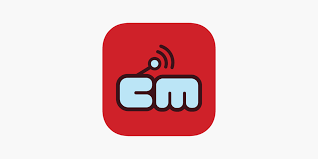
Setting up the App
Once you install the app, click open. The first question asks about allowing Civic Media to access your device’s location. You can choose whether you want the precise or approximate location. Next, you choose to allow location while using the app, only this time, or don’t allow.
Notifications
The next question asks if you want Civic Media to send you notifications. If you select Allow, you can select which notifications you want to receive. Your options include News, Sports, Politics, Commentary, Entertainment, Health, Education, Culture and Community, Weather, and Special Broadcasts. They are all automatically selected and you can turn off any you don’t want notifications on.
Now, you can choose which markets you want to receive notifications from. You have the options of picking Wisconsin (state-wide) or individual radio stations across the state. If you selected allowing location in the beginning, your local station will already be selected. You can choose as many or as few as you’d like.
Battery Usage
Another pop up during the set up process is the question, “Stop optimizing battery usage?” I have found that if you don’t allow the app to run in the background, you will have interruptions while listening and need to close and reopen the app. For a better listening experience, it’s best to allow it to use the battery. It’s easy to turn it off when you’re done listening simply by closing the app.
Using the App
After you’ve finished setting up your app, you’ll end up on the homepage. This shows all of the stations under the Civic Media umbrella. It also lists the town where they are located. At the bottom of the screen, you’ll see “HOME”, “MY STATION”, and three dots with “MORE” below. To set your “MY STATION” option, choose which station you want to listen to most often. Once the app opens that station, press the three dots “MORE” selection. A menu will pop up and you can choose the option, “Make my home station.” This will put a yellow star at the top of the station page. Now you “MY STATION” hot key will always take you to that station. You can change this at any time.
“MORE …”
Within the “More” menu, you have the ability to change your notifications and your selected markets. You can read more about our company, Civic Media, and share the Civic Media App with your friends. You can also rate the app or utilize the sleep timer.
Podcast Shows
If you want to listen to past programming on any of our shows, you can access them through the website. You can also find them wherever you get your podcasts. Here are the links for our WISS and WGBW local programming and shows produced in our studios.
Want More Local News?
Civic Media
Civic Media Inc.
The Civic Media App
Put us in your pocket.
